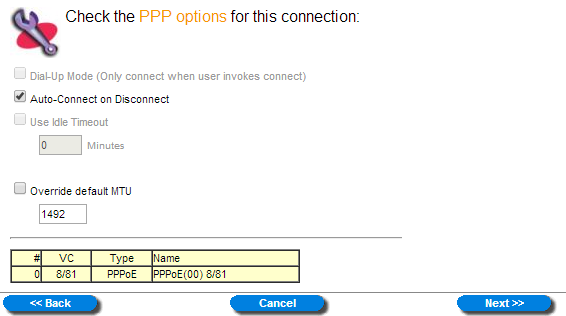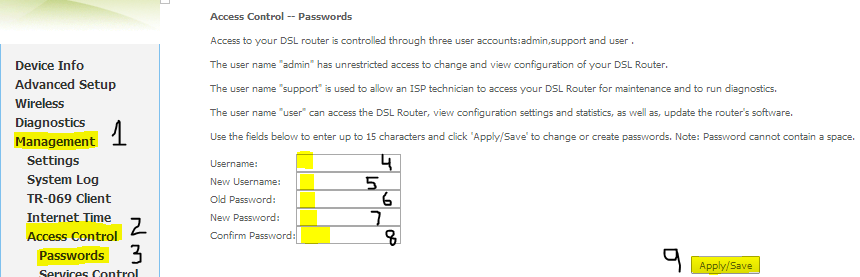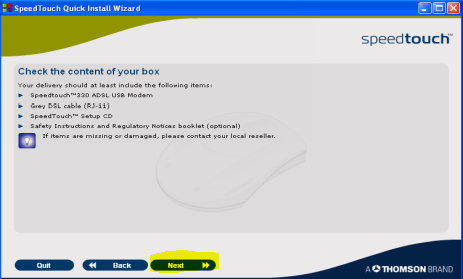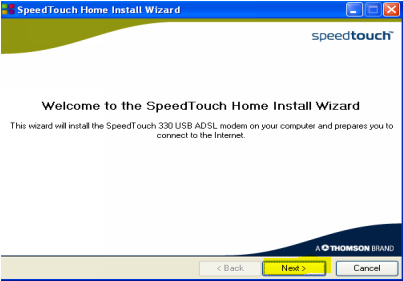Antivirus software
Antivirus (or anti-virus) software is used to prevent, detect, and remove malware, including computer viruses, worms, and trojan horses. Such programs may also prevent and remove adware, spyware, and other forms of malware.
A variety of strategies are typically employed. Signature-based detection involves searching for known malicious patterns in executable code. However, it is possible for a user to be infected with new malware in which no signature exists yet. To counter such so called zero-day threats, heuristics can be used. One type of heuristic approach, generic signatures, can identify new viruses or variants of existing viruses for looking for known malicious code (or slight variations of such code) in files. Some antivirus software can also predict what a file will do if opened or run by emulating it in a sandbox and analyzing what it does to see if it performs any malicious actions. If it does, this could mean the file is malicious.
However, no matter how useful antivirus software is, it can sometimes have drawbacks. Antivirus software can degrade computer performance if it is not designed efficiently. Inexperienced users may have trouble understanding the prompts and decisions that antivirus software presents them with. An incorrect decision may lead to a security breach. If the antivirus software employs heuristic detection (of any kind), the success of it is going to depend on whether it achieves the right balance between false positives and false negatives. False positives can be as destructive as false negatives. In one case, a faulty virus signature issued by Symantec mistakenly removed essential operating system files, leaving thousands of PCs unable to boot. Finally, antivirus software generally runs at the highly trusted kernel level of the operating system, creating a potential avenue of attack
In addition to the drawbacks mentioned above, the effectiveness of antivirus software has also been researched and debated. One study found that the detection success of major antivirus software dropped over a one-year period.
Firewall
A firewall is a part of a computer system or network that is designed to block unauthorized access while permitting authorized communications. It is a device or set of devices configured to permit, deny, encrypt, decrypt, or proxy all (in and out) computer traffic between different security domains based upon a set of rules and other criteria.
Firewalls can be implemented in either hardware or software, or a combination of both. Firewalls are frequently used to prevent unauthorized Internet users from accessing private networks connected to the Internet, especially intranets. All messages entering or leaving the intranet pass through the firewall, which examines each message and blocks those that do not meet the specified security criteria.
There are several types of firewall techniques
Packet filter: Looks at each packet entering or leaving the network and accepts or rejects it based on user-defined rules. Packet filtering is fairly effective and transparent to users, but it is difficult to configure. In addition, it is susceptible to IP spoofing.
Application gateway: Applies security mechanisms to specific applications, such as FTP and Telnet servers. This is very effective, but can impose a performance degradation.
Circuit-level gateway: Applies security mechanisms when a TCP or UDP connection is established. Once the connection has been made, packets can flow between the hosts without further checking.
Proxy server: Intercepts all messages entering and leaving the network. The proxy server effectively hides the true network addresses.